Accessing the Droip Page Settings is quick and easy with two methods:
- Open the Topbar Menu and click on
Page Settings. - Click the ellipsis icon next to a Page in the Pages panel, then select
Settings.
The Page Settings panel is organized into the following tabs:
General
On the General tab, you can define essential details about your page:
- Page Name: Set the page name from this section.
- Page URL: Edit the auto-generated page URL (slug) for better readability.
- Page Description: Provide a short description of your page.
- Allow Content Visibility: Enable this toggle to make the content visible on the page.
SEO Settings
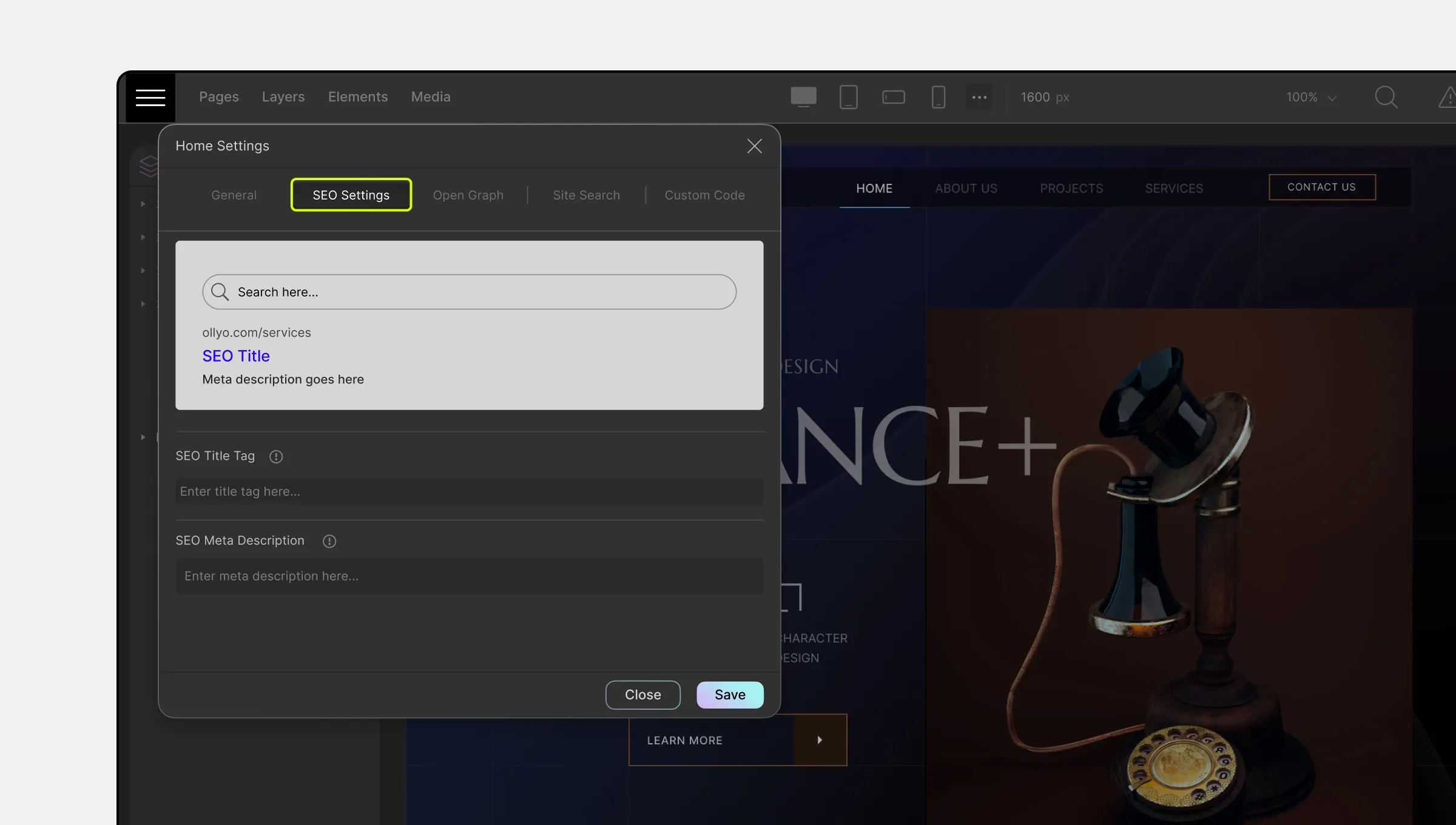
The SEO tab allows you to optimize your page for improved search engine rankings. It includes two vital elements:
Meta Title
Meta Titles specify the clickable title text displayed as part of the search snippet on Search Engine Results Pages (SERPs). Ensure your Meta Title is between 50 to 60 characters in length, unique, relevant, and contains important keywords.
Meta Description
Meta Descriptions specify the description portion of the search snippet. Aim to keep it between 50 to 160 characters.
Meta Title and Description are critical because they not only enhance a page’s SEO but also influence user decisions on whether to visit a search result.
To set your Meta Title & Meta Description, navigate to Pages > Settings > SEO Settings. Define the following:
- SEO Title Tag: Enter a suitable Meta Title here.
- SEO Meta Description: Similarly, provide an appropriate Meta Description here.
Use the Preview field to see how it will appear on SERPs. Once satisfied, hit Save.
Open Graph
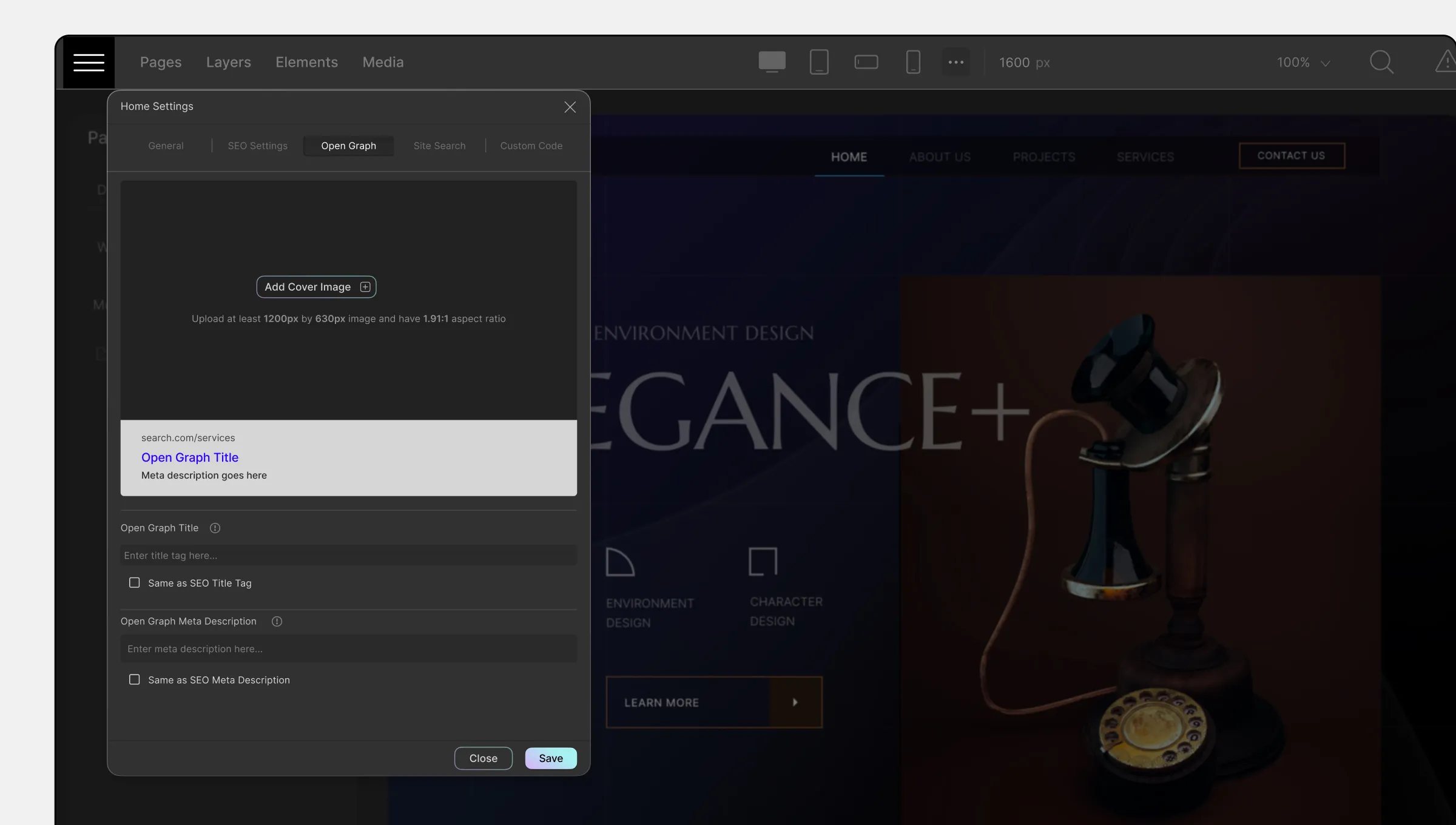
Open Graph is an internet protocol used by platforms like Facebook and Twitter to gather information when your site’s URL is shared. It helps users understand your page’s content and encourages them to explore further.
To set Open Graph information, go to Pages > Settings > Open Graph Settings and define the following:
- Add Cover Image: Upload a cover image for your webpage, which will appear as the thumbnail for Open Graph.
- Open Graph Title: Enter a suitable title for your webpage.
- Same As SEO Title: Enable this toggle to match the Open Graph Title with the SEO Title.
- Open Graph Meta Description: Provide a relevant description for your webpage.
- Same As SEO Meta Description: Enable this toggle to match the Open Graph Meta Description with the SEO Meta Description.
Site Search
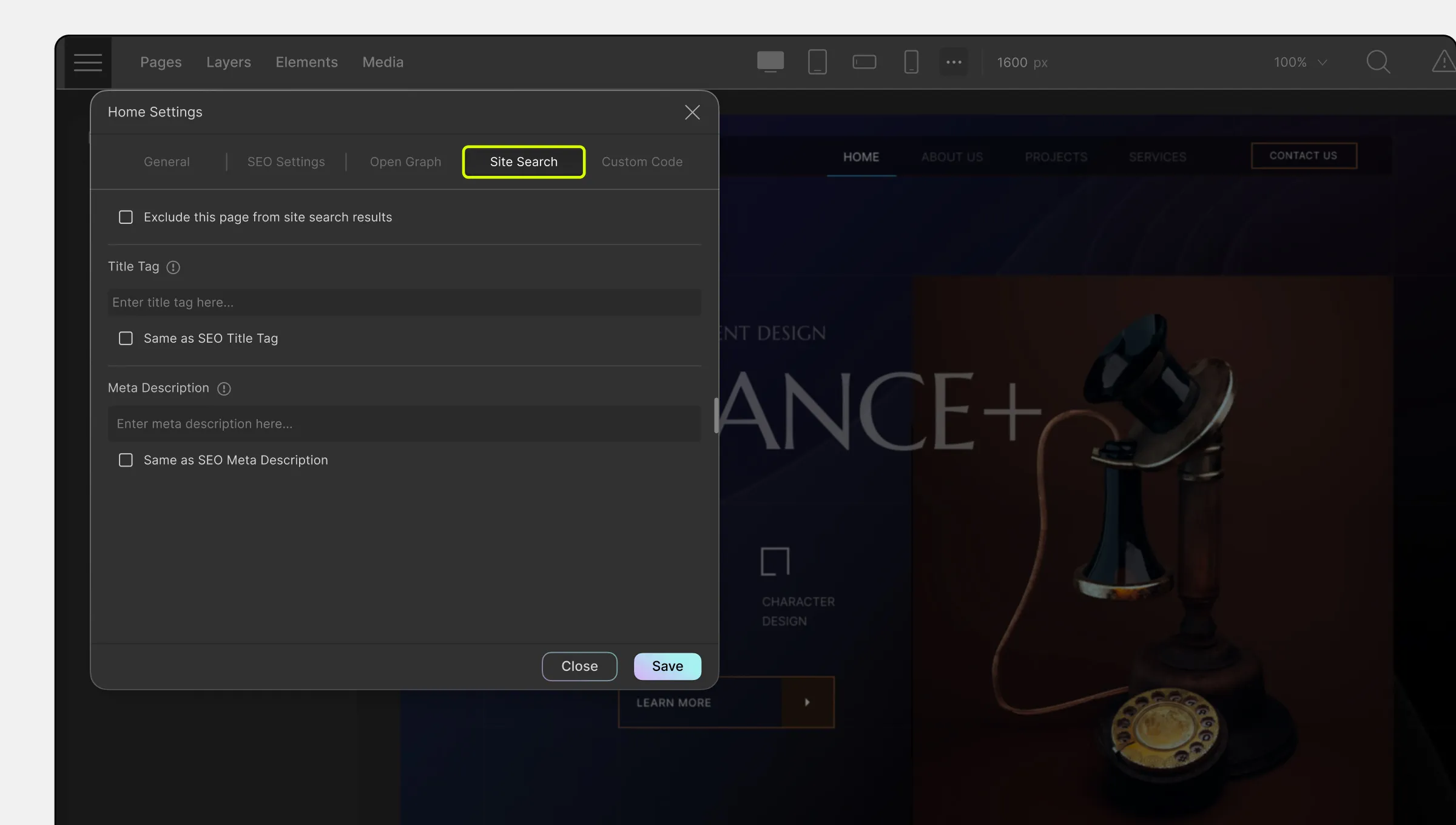
Site Search settings can improve search results within your site, enhancing user experience by making it easier to find information.
Optimize Site Search from Pages > Settings > Site Search:
- Title Tag: Enter a Title Tag for your webpage.
- Same As SEO Title: Enable this option to match the Title Tag with the SEO Title.
- Meta Description: Provide a Meta Description for your webpage.
- Same As SEO Meta Description: Enable this option to match the Meta Description with the SEO Meta Description.
Custom Code
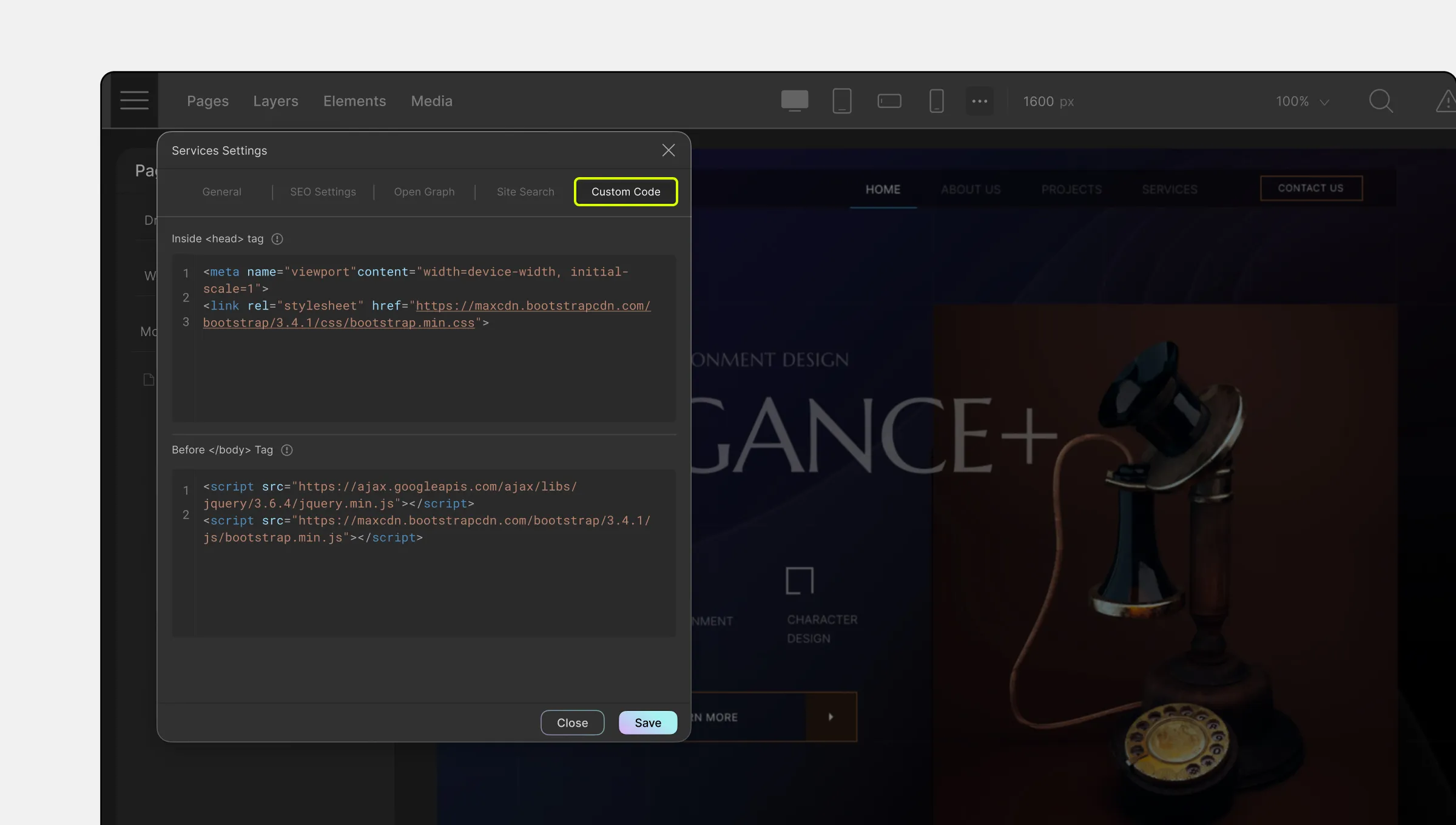
In this tab, you can add Custom Code to your page, allowing further customization using advanced features. For more information on using Custom Code, refer to our Custom Code Documentation.

