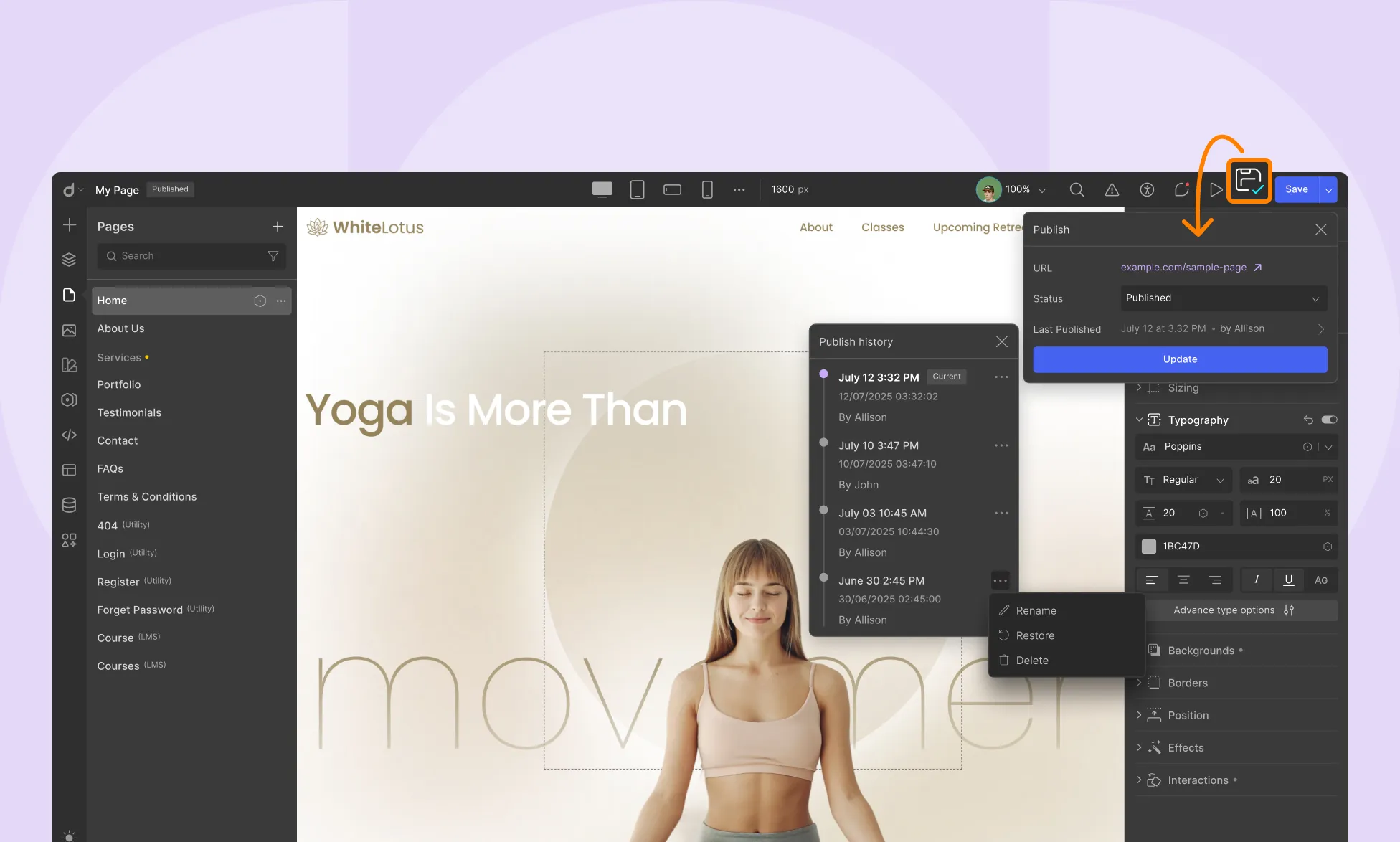
Every page in Droip is backed by built-in version control, so you can confidently iterate, update, and restore without ever losing your work.
Whether you’re experimenting with a new layout, adjusting content, or collaborating in a team, Droip keeps a record of every published state of your page — giving you complete control over your version history.
Where to Find Version History
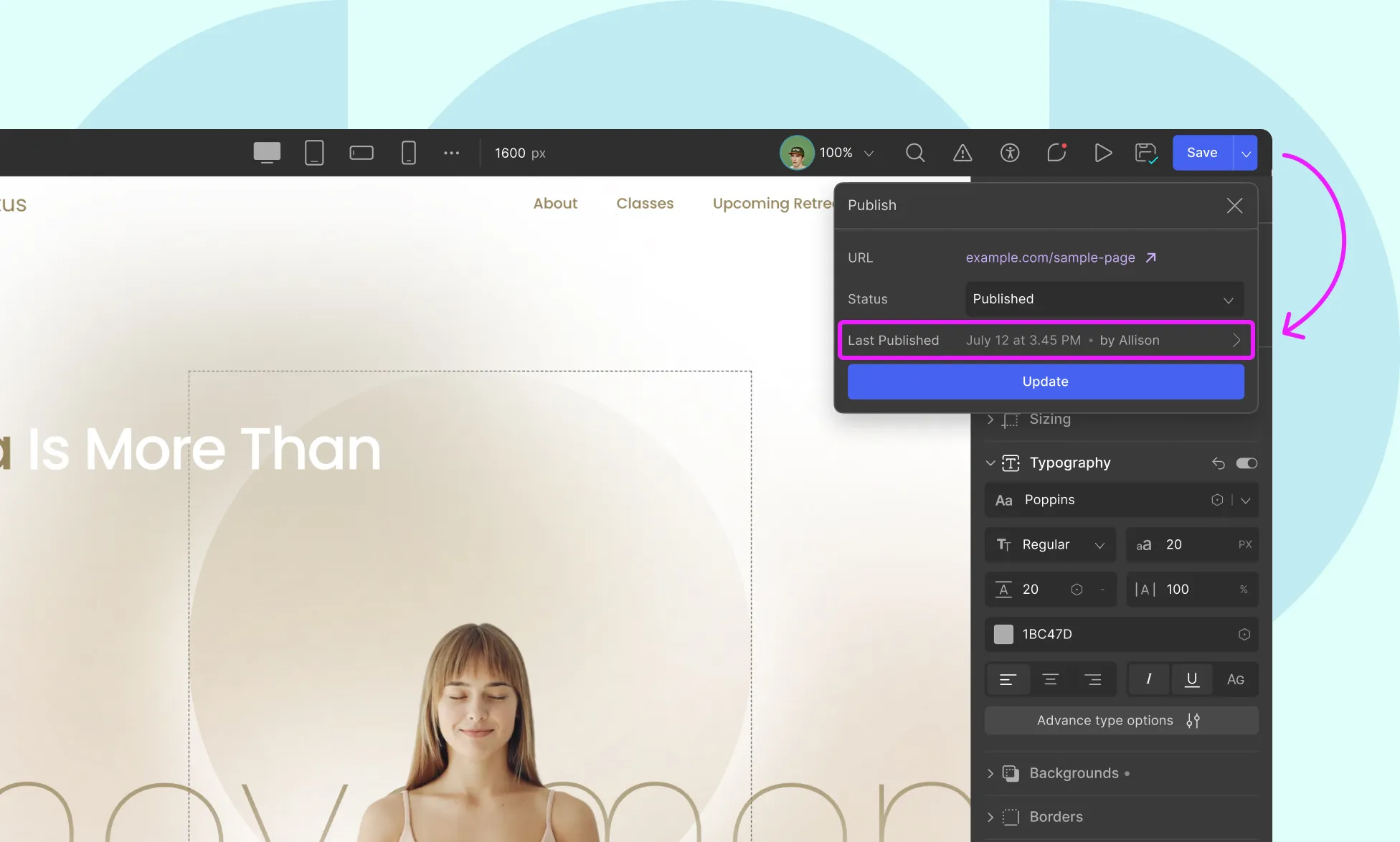
To access your page’s version history:
- Open any page in the Droip Editor.
- Click the Publish button (top-right corner).
- Select Last Published.
The Publish History panel will appear, showing:
- Date and time of each publish
- Author name
- Options to Rename, Restore, or Delete any version
How Versioning Works
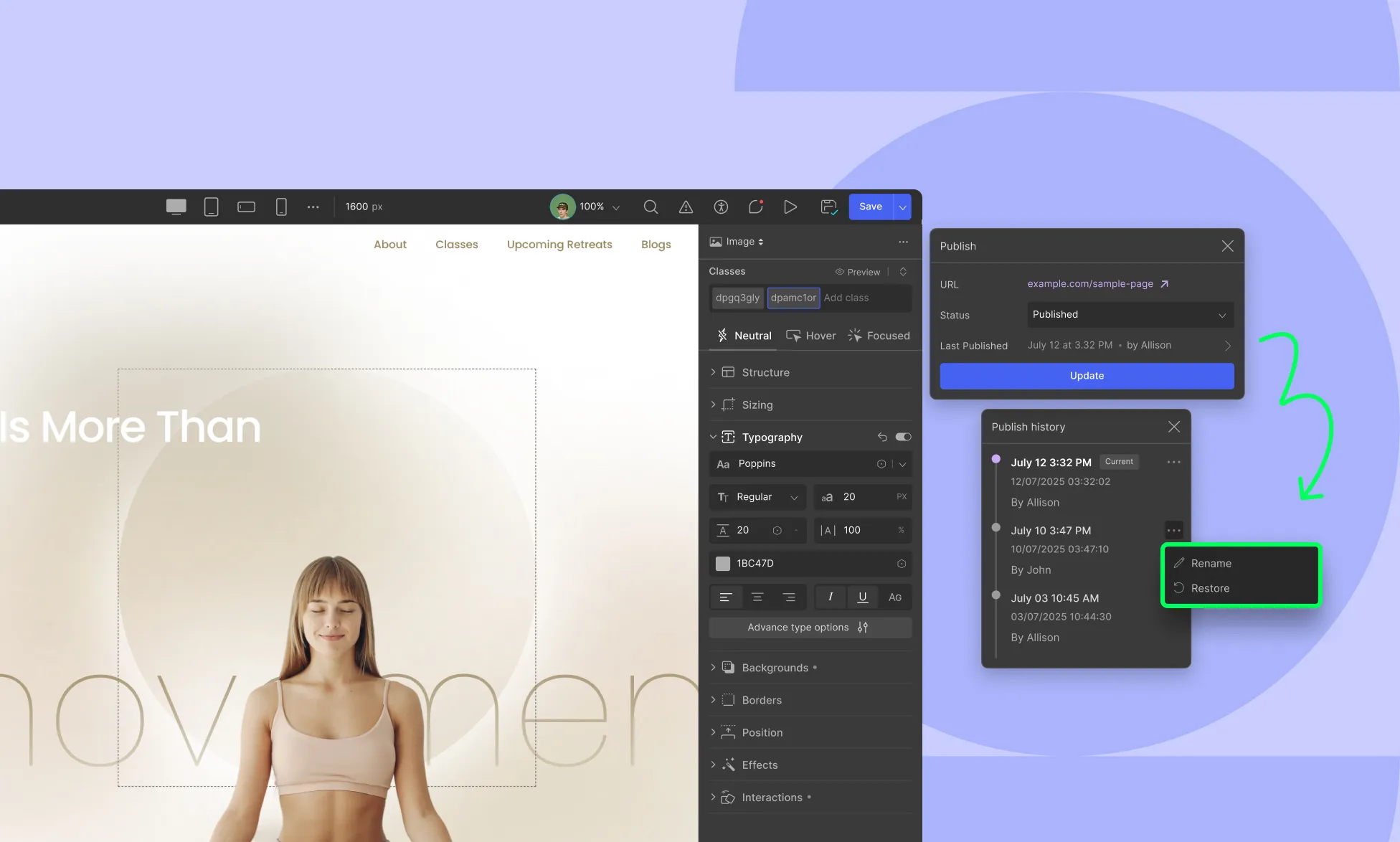
As you design, Droip autosaves your work in the current working version.
When you’re ready to push your updates live, just hit Update, and that version becomes your published one.
Any changes you make after clicking Update (i.e, publishing the page) are automatically tracked in a brand-new version. So, each time you make edits post-update:
- A new version is created and saved
- The previous version remains safely stored
This means you can freely make edits, preview changes, and go back in time if needed, without putting your live page at risk.
Restore a Previous Version
To revert a page to an earlier version:
- Open the Publish History panel.
- Hover over the version you want to restore.
- Click the More (...) icon.
- Select Restore.
- The editor will restore the page as it was at that point in time in a new version.
Delete Old Versions
To clean up outdated versions:
- Open Publish History
- Hover over the version you want to remove
- Click the More (...) icon
- Select Delete
💡 Note: You cannot delete the current working version or the one that’s currently published.
Things to Keep in Mind
Only Published Changes Create Versions: A new version is created only when you click Update. Autosaves help preserve your progress, but they don’t appear in version history.
You Can Preview Old Versions Without Restoring: Use the Play button next to any version in the Publish History panel to view how the page looked at that time.
Restoring Doesn’t Overwrite Your Current Work: When you restore an older version, Droip creates a new working copy. Your previously published and working versions remain intact.
Full Page Restores Only: Versions represent the full state of a page at publish. You can’t restore just a section or specific element from a version.
Keep Your History Tidy: While there’s no hard limit on stored versions, regularly deleting outdated ones helps maintain clarity, especially on heavily edited pages.
Was this page helpful?