Droip lets you leave comments directly on the canvas, enabling real-time feedback and smoother collaboration between designers, developers, clients, and teams, all without ever leaving the editor.
Whether you’re reviewing a page, requesting changes, or explaining a design choice, Droip’s comment system keeps conversations contextual and actionable.
Overview
The Comment feature allows users to:
- Leave comments anywhere on your layout on the canvas.
- Tag collaborators with @mentions
- Keep track of open, unread, and resolved comments
- Centralize all feedback into a single, organized panel
Think of it as collaborative feedback built right into your design workflow.
Permissions
Users with Content-Only access can leave comments directly on the canvas, but won’t see the full Comments panel.
Users with Full Access can view, reply to, and manage all comments.
Learn more about access levels.
Where to Find Comments
To open the Comment Panel, click the Comment icon (💬) on the top toolbar. This will enable the comment mode and open a side panel where you can:
- See all comments
- Search through feedback
- Filter by: All, Unread, or Resolved
💡 Note: Comments are tied to individual pages, so feedback stays focused and organized.
How to Add a Comment

- Enable comment mode using the comment icon.
- Click anywhere on the page (not directly on the element, but on the layout).
- A floating comment box will appear where you clicked.
- Type your feedback.
- Optionally @mention a teammate (if multi-user access is enabled)
- Click the Upward Arrow icon to submit the comment
💡 Note: Comment markers are shown as floating pins on the canvas so collaborators know where the comment is anchored.
Collaborate With Your Team
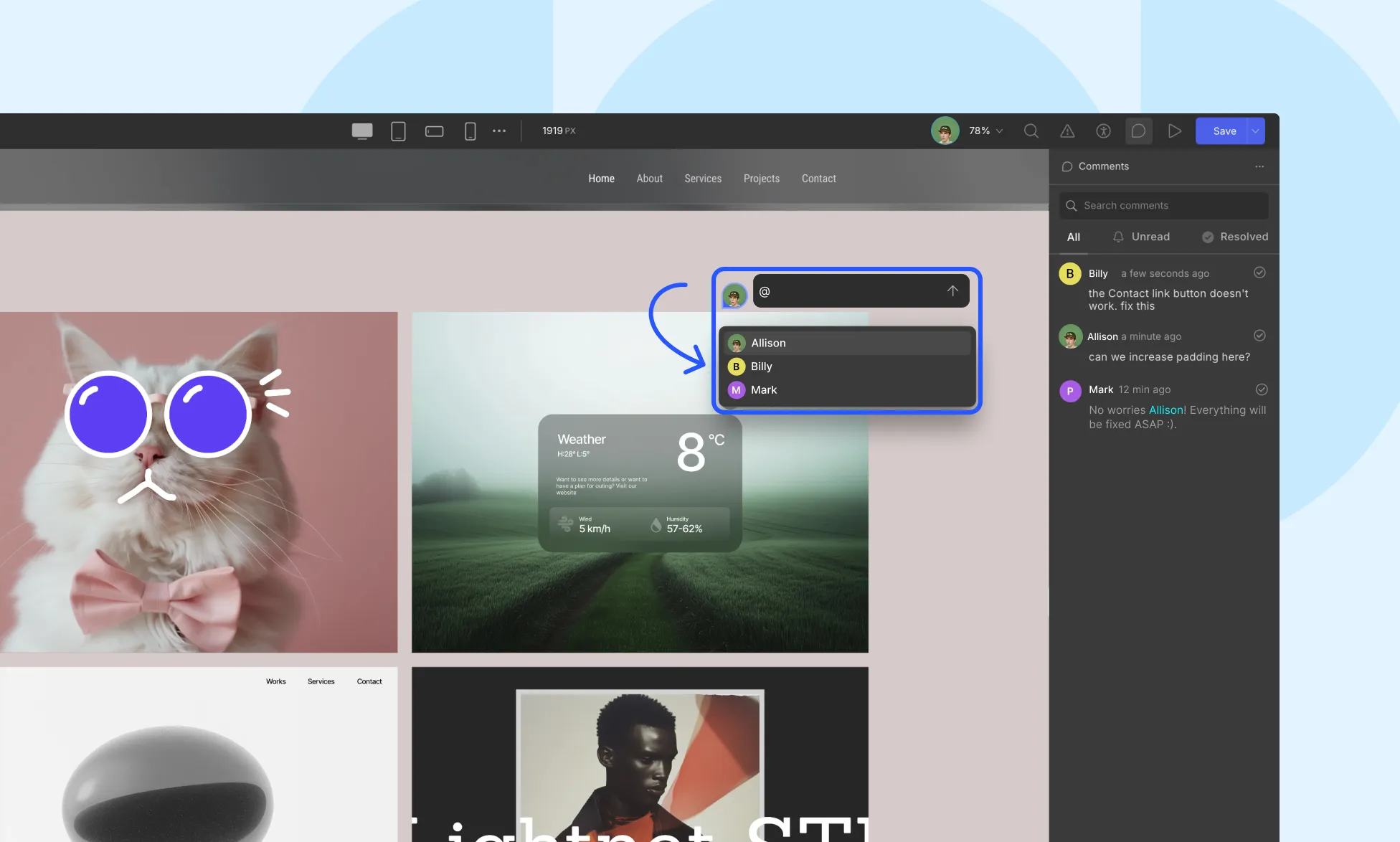
You can @mention collaborators inside a comment to direct feedback to them. All users with appropriate permissions can view, reply to, and resolve comments.
Managing Comments
- Reply: Start a thread beneath any existing comment
- Resolve: Mark comments as completed or addressed
- Mark as Unread/Delete: Click on a comment on the canvas and click the More (…) menu
Best Practices
- Use clear and actionable language when leaving feedback
e.g., “Let’s increase the padding on this section by 20px for better spacing” - Group comments by section or component to keep discussions organized
- Resolve comments once completed to maintain a clean workspace
- Use @mentions for accountability and faster collaboration
- Commenting on staging versions during page revisions
Was this page helpful?