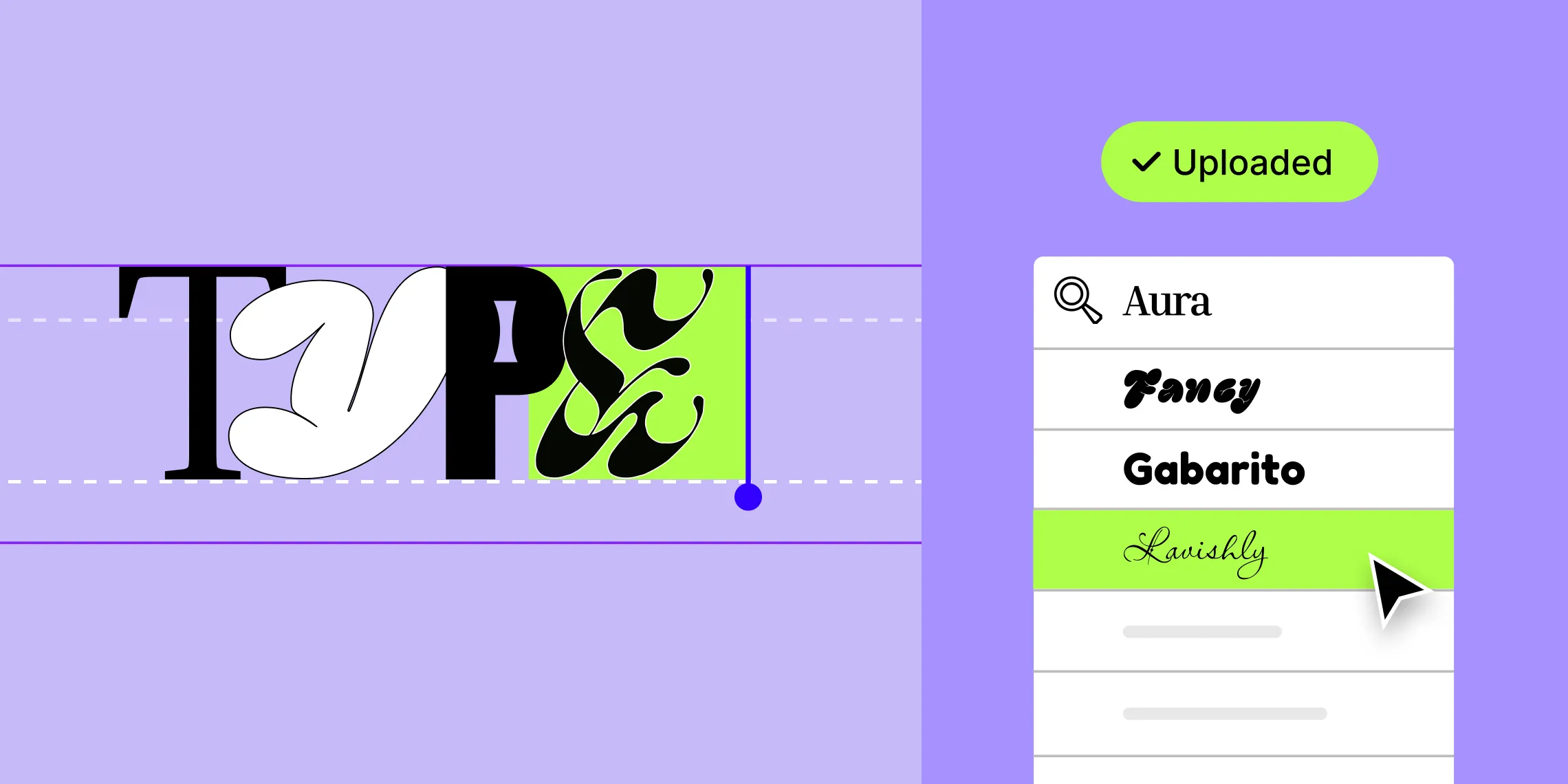Struggling to captivate your audience with your website? Feel like it’s blending into the endless sea of sites that look just like it?
Well, you’re in luck! Today, we’ll be diving into a game-changing concept — how to add custom font in WordPress and elevate your website without breaking a sweat!
Why Use Custom Fonts in WordPress?
While WordPress offers a basic set of fonts, adding custom fonts can take your website design to the next level.
By using the same unique custom font across your website and other marketing materials, you’re able to establish a more cohesive and recognizable brand identity.
Traditional Methods to Add Custom Fonts in WordPress
Without further ado, let us explore the different ways you can add custom fonts to your WordPress website!
Method 1: Using a WordPress Custom Fonts Plugin
The first method to add a custom font in WordPress is using a third-party plugin! You’ll find quite a variety of options in the plugin directory.
But hold on — is this really the best way to upload custom font in WordPress?
We ask this because using a third-party plugin to upload custom fonts comes with a few significant downsides, such as:
- Impact on website performance: Installing additional plugins can negatively impact website performance, slowing it down and even increasing the risk of potential site issues.
- Extra costs: Custom font plugins may come with their own price tag or while initially free, require a premium upgrade to unlock all features, leading to additional costs.
- Limited advanced typography settings: You may only have access to basic font customization options, limiting your ability to style custom fonts to their full potential. This can include advanced typography settings like kernings, ligatures, and more.
- Security & Compatibility Issues: Too many plugins can introduce security risks and even lead to compatibility issues with future updates.
Method 2: Adding Custom Fonts Manually With CSS
The second method to upload a custom font in WordPress is by manually adding it using CSS.
This way you avoid weighing down your website with third-party plugins but at what cost? Let’s look at how this method falls short:
- Requires coding knowledge: It’s necessary that you have at least a basic idea of coding to follow this method smoothly.
- Risk of theme update overwriting changes: Future theme updates might override your custom font changes, requiring you to reapply them.
- Complex & time-consuming: This method can be quite complex and time-consuming, especially if you want to use multiple custom fonts.
- Prone to errors: Due to the complexity of this approach, it’s easier to make mistakes when manually adding custom fonts.
How to Add Custom Font in WordPress with Droip
While the above methods work, they have their limitations. But what if there was an easier and more advanced way to add custom fonts to your website without the need for plugins or coding?
Introducing the Droip WordPress website builder — your no-code solution for seamlessly adding custom fonts and more!
Droip flaunts an extensive list of capabilities, including a Visual Drag & Drop Editor, Pop-up Builder, intuitive Forms, built-in Content Manager, and of course an Upload Custom Fonts feature.
But before we dive in further, you may still wonder “Why go for Droip when there are existing methods that do the job?” Well, here’s why:
Why Choose Droip for Custom Fonts and Typography?
No extra plugins needed: With Droip’s built-in Upload Custom Font feature, you can easily add custom fonts without relying on third-party plugins. This keeps your site lightweight & running smoothly.
Zero coding required: No coding knowledge? No problem! Droip has simplified the process so anyone can upload and manage custom fonts effortlessly.
Advanced typography options: The Droip WordPress website builder also offers an extensive range of advanced typography options, allowing you to style custom fonts down to a T.
This includes:
- Text Stroke: Add an outline to your typography of any width, color, and opacity and make it stand out on the page.
- Clamp: Set a minimum, maximum, and preferred value to adjust font size based on the viewport dynamically, ensuring responsive design.
- Character Unit: Define a container width value that limits the horizontal span of text, causing line breaks to occur once the specified limit is reached.
- Word Break: Define where the line breaks appear when text overflows its container.
- Truncation: Set text behavior when it overflows its container.
You’ll even find another set of options dedicated to OpenType Features, for more precise typographic control over fonts with an expanded character set:
- Ligature: Replace separate letters with ligatures i.e. combined glyphs that enhance spacing and readability.
- Kerning: Adjust the spacing between specific letter pairs to make the overall character spacing more visually uniform.
Of course, these are just a few of the many options available. For a comprehensive guide, check out our Typography documentation.
Live Preview: Customize your custom fonts easily with a real-time view of your changes and easily ensure your typography looks exactly as you envisioned it.
How to Add Custom Font Using Droip
So now it’s time to get to the meat of the matter — how to add custom font in WordPress with no extra plugins:
Step 1: In the Droip editor, navigate to the Topbar and open the Upload Custom Fonts panel.
Step 2: Next, head to the tab of the same name and upload your custom font. Note that this file must be in webfontkit zip format.
If it’s not, no worries — you can easily convert your TTF or OTF font files into web fonts using any free online web font generator.
And voila — you’re all set to start using your custom font across your website!
💡 Tip: Once added, you’ll find it listed under the Installed Fonts tab from where you can also manage all the other fonts.
Check out our documentation on Custom Fonts for more information.
Typography Practices For Better Readability
While using unique custom fonts to elevate your brand identity, it’s important to keep a few key factors in mind to ensure an optimal user experience across all devices, such as:
Keep it consistent: Using too many different font styles can hurt readability and make it harder to establish a recognizable, memorable visual brand identity for your visitors.
Consider website purpose: Speaking of brand identity, consider your website’s purpose when choosing fonts. For example, a law firm website’s typography will differ greatly from that of a recipe blog.
Design with readability in mind: Readability is key for any successful website. You can enhance it with san-serif fonts, character spacing, line height, color contrast, etc. Luckily, Droip offers all of these options, plus a built-in color contrast checker just for this purpose!
Ensure responsiveness: Ensure your text is responsive for a seamless user experience across all platforms.
Try Droip Today!
So, what are you waiting for? Get the Droip WordPress website builder today and start designing stunning, responsive websites in no time — complete with the most unique fonts that perfectly fit your brand identity!