Working in a team to build a website, but the coordinated effort is lacking in…coordination?
We get it.
Changes can overlap, feedbacks vanish in endless message threads, and team members are often stuck waiting for their turn to edit.
What your team really needs is real-time collaboration in WordPress. And we’re going to show you how that’s possible!
What Is Real-Time Collaboration
Ever collaborated with multiple people on a Google Doc or Figma design?
That’s real-time collaboration.
It’s when multiple people can work together on the same page, see each other’s changes as they happen, share feedback instantly, and stay completely in sync.
Why WordPress Needs Real-Time Collaboration
Now that you know what real-time collaboration is and how it simplifies any team project, imagine bringing the same seamless experience to no-code website building in WordPress.
Your team would be able to design, develop, and publish webpages together in minutes, each doing their part without stepping on anyone’s toes.
Real-time collaboration keeps everyone on the same page — quite literally, eliminating common roadblocks such as:
Delays in Access: Nothing kills momentum faster than waiting for your turn to edit. It breaks flow, reduces efficiency, and pushes deadlines back.
Accidental Overwriting: When multiple people work on the same webpage separately, changes often clash and get overwritten, causing mistakes and wasting time.
Feedback Lost in Communication: Ever had a feedback or two disappear into a sea of chats and to-do lists? That’s how great ideas and crucial fixes slip through the cracks.
Irreversible Mistakes: In a team setting, one accidental change can undo someone else’s hard work. With no rewind button, small slip-ups can lead to big delays.
So no matter how many tools you use, nothing will beat seeing your team work on the design as it happens and being on top of every change with real-time collaboration in WordPress.
Droip: The Ultimate Real-Time Collaboration Tool
You know the what and why, so let’s get to know the how.
So, how do you bring real-time collaboration to WordPress?
Since collaboration needs to happen in your workspace, the key is to find a solution that combines no-code design capabilities with real-time collaboration.
In other words, look for the ultimate collaborative website builder in WordPress!
Now, there are collaboration plugins for WordPress, but most are designed for the default editor. They aren’t built for modern design tools, where teams can design, manage, and launch pages visually.
Enter Droip, a no-code, collaborative website builder that combines the power of WordPress with modern web design tools like:
- Dynamic Content Manager
- Figma to WordPress import
- Visual Interaction Builder
- Form Builder & Data Manager
- And more
All while offering a full collaborative suite built right in, allowing your team to design, edit, and iterate together in real time:
Stay On the Same Page With Real-Time Co-Editing
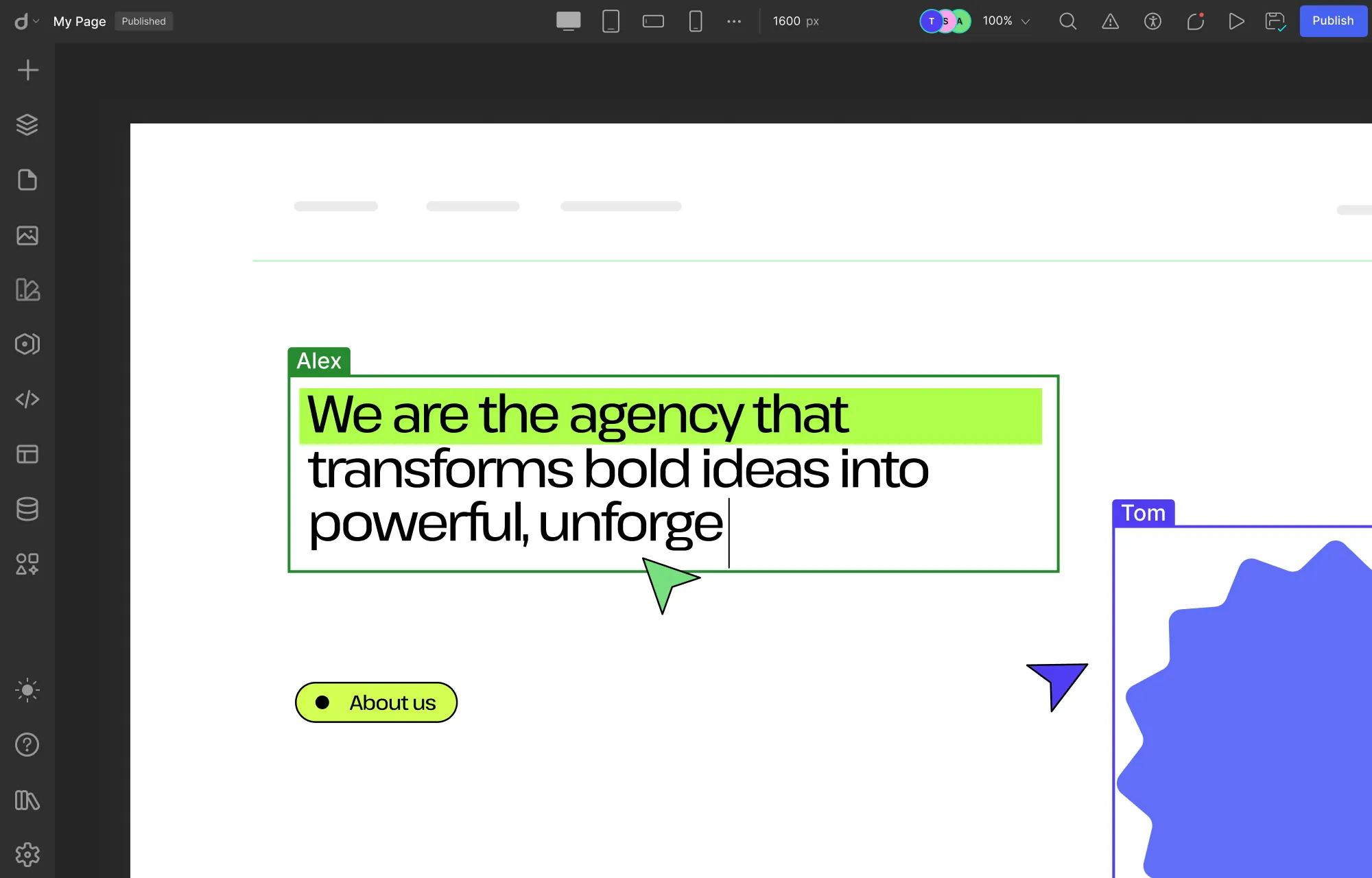
This is how the magic happens.
With real-time co-editing in Droip, your team can work together simultaneously, on the same page, where every change unfolds live.
You can see cursors glide across the canvas, watch the edits happen live, follow color-coded highlights that show exactly who is changing what, and experience a level of collaboration that’s just as if you were all working side by side in the same room.
No more stepping on anyone’s toes or wondering “Who did this?”. Everything is streamlined, transparent, and efficient, letting your team focus on what matters most, which is creating beautiful websites faster than ever.
Share Feedback Directly Using In-Canvas Comments
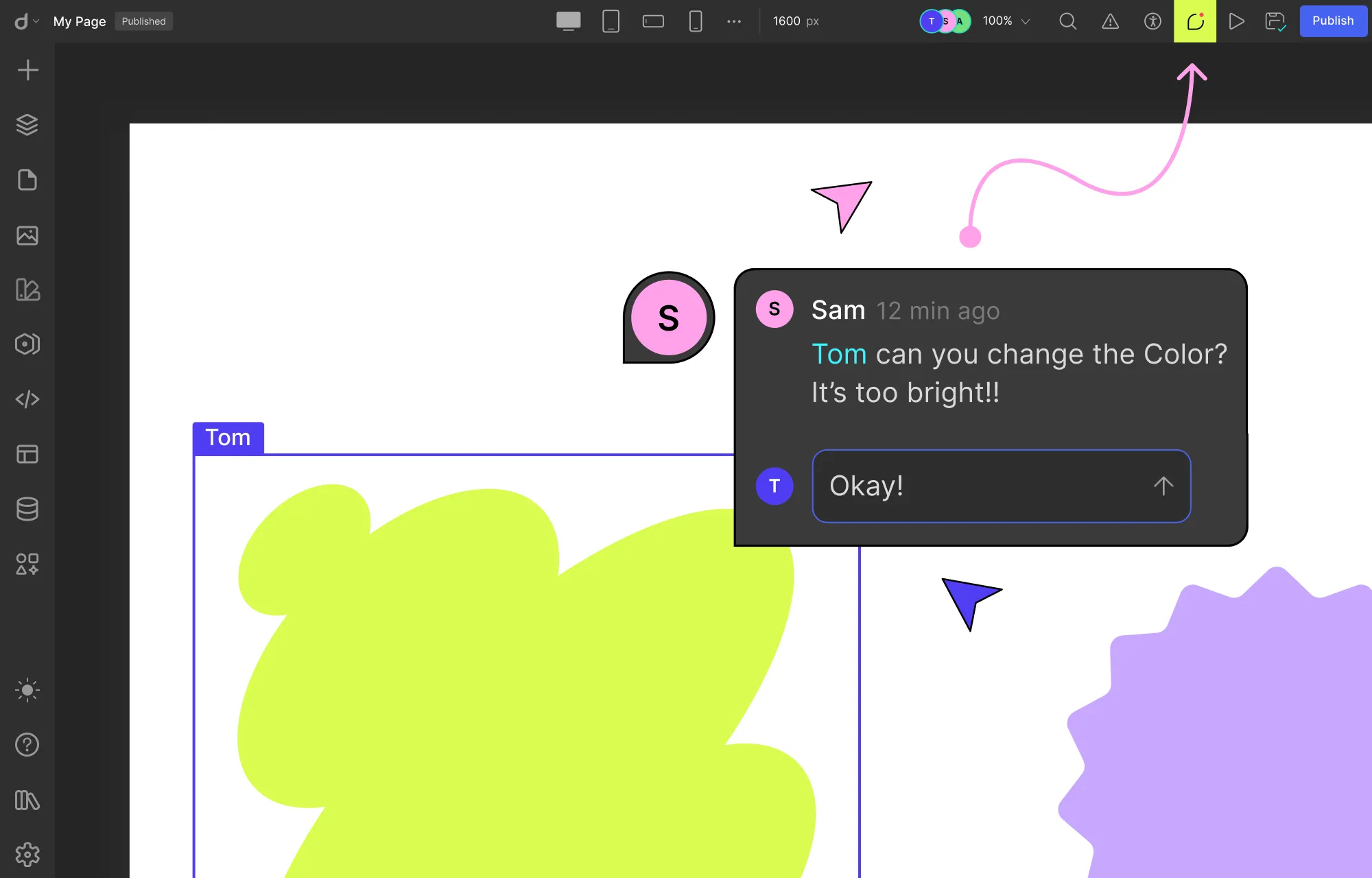
While watching your web page take shape, imagine spotting an issue that needs fixing.
Normally, you’d have to ping a teammate through a third-party chat or project management tool.
But as the saying goes, ‘out of sight, out of mind’.
Without a native, central place for feedback, suggestions can easily get lost in endless message threads, leading to delay. It can also create miscommunication and often leaves team members out of the loop.
But with Droip’s in-canvas comments, you can leave feedback right there on the canvas, exactly where the change needs to happen. You can even tag teammates using their usernames to notify them instantly.
Since comments stay visible on the canvas until resolved and are accessible for everyone, no issue slips through the cracks. Misunderstandings are also minimized, and your team remains fully aligned, all without leaving the workspace.
Restore Your Website Instantly With Smart Versioning
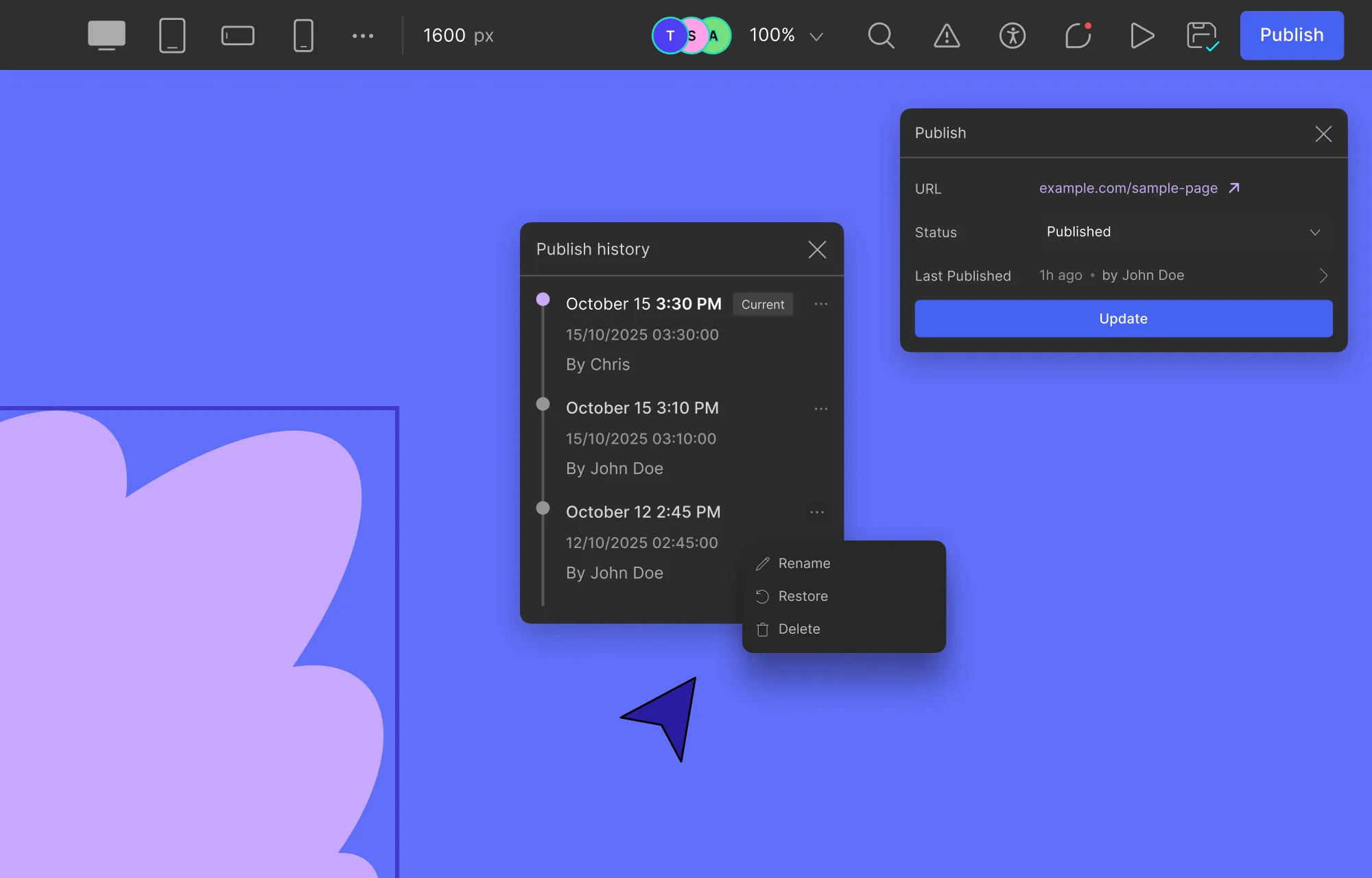
Website building is never a one-and-done process. It takes multiple iterations of building, reviewing, and refining to get it just right.
Along the way, some changes may no longer fit, or a small mistake can slip through, and hitting undo isn’t always enough to fix it.
That’s where Droip’s Smart Versioning comes in. Every published update creates a new instance, letting you easily go back to previous versions and restore your projects at any time.
Plus, with custom version names, timestamps, and clear attribution of who published each version, identifying and reverting to the exact version you need is effortless.
So whether you’re rethinking aspects of your website or trying to undo a mix-up, Smart Versioning ensures that doing so is quick and effortless.
Move Projects in Seconds Using Project Export & Import
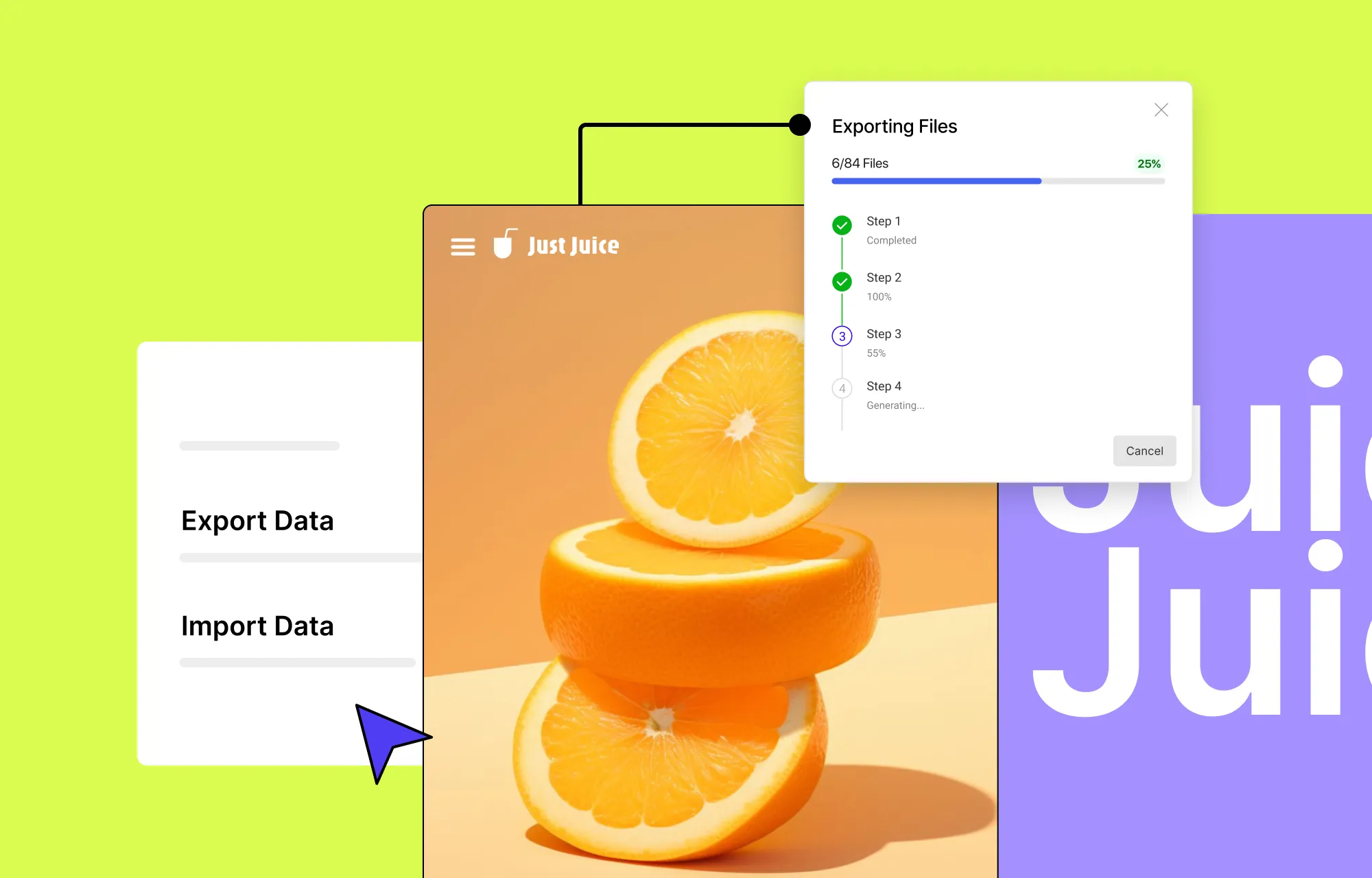
Move your project anywhere, anytime, instantly.
Whether you’re handing off the project to another department, moving from staging to live site, or simply creating backups, Droip’s Project Export & Import feature makes it effortless.
The entire website, including all your layouts, assets, settings, and all, transfers perfectly intact without anything getting lost in transition.
Keep Clients in the Loop With Shareable View-Only Link
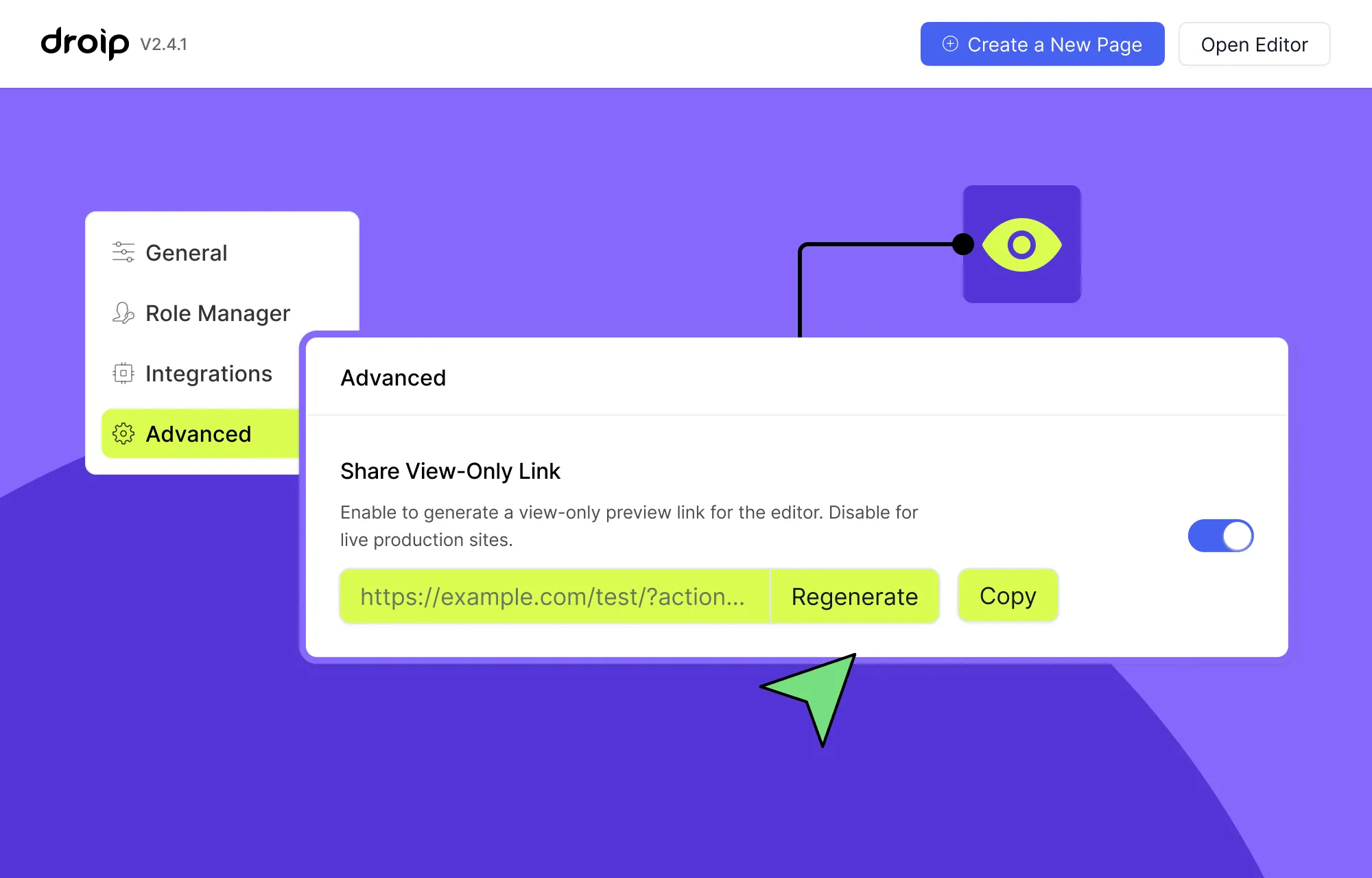
Collaboration doesn’t stop at just the team — your clients are part of the process too.
But showing them the website every few weeks through screen shares, recordings, in-person demos, etc, is far from ideal.
These methods create barriers, limit hands-on experience, and often delay valuable feedback.
Instead, use Droip’s Shareable View-Only Link to give clients access to a view-only instance of your website from anywhere without any special setup or hassle.
They can then explore the project within the Droip editor, experiment with temporary adjustments to fine-tune any changes they want, and use the built-in preview mode to experience the website just like it’s live.
This way, clients don’t just see the work done but experience it first-hand, making the collaboration more interactive, transparent, and streamlined.
How to Start Collaborative Web Design With Droip
Collaborative web design in Droip is quick and effortless, requiring simple steps and no extra plugins. Here’s how:
Step 1: Set Up Your Staging WordPress Site
Start by hosting a private staging WordPress site on a server. This will be your team’s shared workspace that they can access from anywhere.
Step 2: Add Your Team Members
Next, create user accounts in WordPress for each team member. Then share the staging site link and each member’s login credentials so they can join the workspace.
Step 3: Set Up the Droip WordPress Website Builder
Get Droip, install it on your site, and activate its license. Once that’s done, use Droip’s Role Manager to define the access levels of your team members to secure your site and data.
Step 4: Start Designing Together, Instantly
The moment your team logs in, you all can start co-editing your website instantly with no special setups, extra plugins, or hassle.
Then, access the In-canvas Comment tab in the editor to easily share feedback, view active discussion threads on the canvas, add your own replies, tag teammates, and resolve completed issues.
Step 5: Share Project With Client
Once your design is ready for review (or whenever you want to keep your client in the loop), enable and copy the Shareable View-Only Link from the Advanced tab in Droip settings, then share it with your client.
Step 6: Move From Staging to Live Site
Once the website is perfected after multiple rounds of designing, reviewing, and refining, move your website from the staging site to the live site using Droip Export & Import, which you can access from the Advanced tab in Droip settings.
Best Practices For Team Collaboration
So now you can collaborate in real-time, which means everything should go perfectly, right?
Not quite!
To get the best results, reduce mistakes, meet deadlines, and maintain team harmony, here are some essential best practices:
- Use a Powerful Collaboration Tool: Ironically, one of the most important best practices is to use a robust collaboration tool. Luckily, that’s already taken care of with Droip and its real-time collaboration capabilities.
- Define a Comprehensive Style Guide: Before the team dives into building, establish your website’s branding, including style, color palettes, typography, and more. This ensures the team is aligned and equipped to create a cohesive website from the get-go.
- Provide Constructive Feedback: Feedback is only valuable if it’s clear, actionable, and centralized. Encourage team members to use in-canvas comments, tag relevant teammates, and use proper feedback structure to save time and prevent miscommunication.
- Use Version Control: Mistakes happen, sometimes big ones that you can’t just “undo”. So use Droip’s version control capabilities to create a new version at every key stage, giving your team a safe backup that you can instantly revert to without losing progress and causing delays.
- Delegate Strategically and Prioritize Tasks: Assign responsibilities based on each member’s strengths and set clear priorities for tasks. This ensures everyone knows what they’re doing, keeping your project running smoothly from start to finish.
- Involve Clients Early and Often: Keep clients in the loop throughout the project. This will accelerate feedback, avoid last-minute changes, and deliver a website that meets client expectations to the T.
Design on the Same Page — Literally
Droip gives building websites together in WordPress a whole new meaning.
Now you can build as a team with real-time collaboration in WordPress without any extra plugins or hassle, quite literally keeping everyone on the same page.
So get Droip and collaborate in WordPress like never before.